Monday, November 7, 2011
Renaming Xcode Developer folder
To rename your Developer folder, open the terminal and type the following:
sudo mv /Developer /Developer4.0
In the case above, I rename my current install (4.0) to Developer4.0. I then install Xcode 4.2 at the default Developer folder.
Thursday, November 3, 2011
PrimeQuiz on AppStore
Monday, October 31, 2011
Upgrading to SVN 1.7
We upgraded our Tortoise SVN clients from version 1.6.x to 1.7.x. SVN 1.7 uses a Centralized Metadata Storage, which means that instead of storing a .svn-directory inside every other directory in your working copy it stores 1 centralized .svn-directory in the root of your working copy. This means far less extra directories and files scattered all over your hard drive. For our project we got the follwing numbers:
1.6.x:
- Size on disc: 3,639 Mb
- Files: 20,199
- Folders: 7,542
- Size on disc: 3,559Mb
- Files: 16,178
- Folders: 1,556
- Size on disc: 97.8% of 1.6 version
- Files: 80% of 1.6 version
- Folders: 20% of 1.6 version
- 2.2% less space
- 20% less files
- 80% less folders
Tuesday, October 4, 2011
SVN relocate on Mac OS
- Computer user: Jerry
- Directory where I have my local copy of the repository checked out: Jerry/MyProject
- SVN user: svnuser
- SVN psw: svnpsw
- New IP of my server: 89.191.11.14
1. Open the Terminal
2. Navigate to the directory where you have your version checked out
3. Type "svn info".
- If you get a message like "svn: '.' is not a working copy", then you are in a directory that is not under version control. I.e. you are in the wrong directory.
Thursday, September 29, 2011
Xcode 4 - warning: no rule to process file
1) Select Project Navigator
2) Select your project
3) Select your target
Thursday, April 14, 2011
Xcode: Converting to execution character set: Illegal byte sequence
This test string worked just fine in VS2010:
wchar_t* wstr = L"ÅäöJerry";
But gave the following compiler error in Xcode:
This error happens because the file was saved in a non-Xcode compatible unicode format.
If you intend to use Unicode characters in your source file, make sure the file is in a format Xcode supports. I resaved the file in VS2010 as UTF8, which solved the problem.
Monday, March 14, 2011
Xcode - warning: no rule to process file
I added 2 new files to my IPhone project today. These are two text files (two glsl files) and they should only be included in my main bundle to be accessed at run time.
However, when I build the project I get the following warnings:
warning: no rule to process file '$(PROJECT_DIR)/Content/Shaders/DistanceField.fsh' of type sourcecode.glsl for architecture i386
warning: no rule to process file '$(PROJECT_DIR)/Content/Shaders/DistanceField.vsh' of type sourcecode.glsl for architecture i386
It seems Xcode are trying to process my files during build. Why is that? I don't want that. I just want the files to be included in my bundle. After doing some detective work I found what the problem was:
Xcode automatically added my files into the "Compile Sources" group, for some reason I don't understand. After moving the files over to "Copy Bundle Resources" everything worked fine
Wednesday, March 2, 2011
POWERVR SGX Optimized Render Order
Basic reference of my understandings of how to batch geometry on the POWERVR SGX chip.
Render Target 1
1. Opaque surfaces
No win to sort by depth.
- Shader
- Texture & Uniforms
- Other states
2. Surfaces using discard (Old Alpha Test)
Same sorting as Opaque Surfaces
3. Transparent surfaces
Sort by depth if necessary
Same sorting as Opaque Surfaces
Render Target 2
…
Tuesday, March 1, 2011
From Visual Studio to Xcode #2
Consider the following code:
int Test()
{
int a=10;
int c;
// Bug. User meant “=” but unfortunately wrote “==”
c==a;
return c;
}
This piece of code is obviously faulty. c is never assigned the value of a. c is actually never assigned any value.
When we compile this in VS 2008 we get the following warnings:
- warning C4553: '==' : operator has no effect; did you intend '=' ?
- warning C4700: uninitialized local variable 'c' used
In Xcode, we get no warnings at all. I just spent 30 minutes tracing this kind of bug in my code, in Xcode. I know I have made the mistake of replacing “=” with “==” several times in the past, but usually VS warns me in these occations. Xcode does not.
Friday, February 25, 2011
OpenGL ES Shading Language
Coming from an OpenGL 1.5 + Nvidia Cg environment there are some noticable differences when migrating over to OpenGL ES 2.0. This post is like a cheat sheet for myself and others to use as a quick reference to look up some major keypoints of the Opengl ES Shading Language.
Precision & range of variables
The OpenGL ES Shading Language, used in e.g. IPhone OpenGL ES 2.0, lets you decide upon the range and precision used to represent integer or floating point variables.
Precision qualifiers:
- highp (e.g. highp mat4 myMatrix)
- mediump (e.g. varying mediump vec2 myTexCoord)
- lowp (e.g. lowp float myColor)
Minimum ranges and precision
| Bits | FP Range | FP Precision | Int Range | |
| highp | 16 | (-262, 262) | Relative 2-16 | (-216, 216) |
| mediump | 10 | (-214, 214) | Relative 2-10 | (-210, 210) |
| lowp | 8 | (-2, 2) | Absolute 2-8 | (-28, 28) |
default vertex shader precisions
- precision highp float
- precision highp int
- precision lowp sampler2D
- precision lowp samplerCube
default FRAGMENT shader precisions
- precision mediump int
- precision lowp sampler2D
- precision lowp samplerCube
Notice the fragment shader is missing a default precision for float. This means you must include precision qualifier for floats.
Built-in Variables
Vertex shader
| Type | Precision | |
| gl_Position | vec4 | highp |
| gl_PointSize | float | mediump |
Fragment shader
| Type | Precision | |
| gl_FragCoord | vec4 | mediump |
| gl_FrontFacing | bool | |
| gl_FragColor | vec4 | mediump |
| gl_FragData[gl_MaxDrawBuffers] | vec4 | mediump |
| gl_PointCoord | vec2 | mediump |
Thursday, February 24, 2011
IPhone Development Reference Post
| 3G | 3GS | 4 | IPad | |
| Resolution | 480x320 | 480x320 | 960x640 | 1024x768 |
| Ratio (*) | 3:2 (1.5) | 3:2 (1.5) | 3:2 (1.5) | 4:3 (1.33) |
| OpenGL ES | 1.1 | 2.0 | 2.0 | 2.0 |
(*) The bigger the ratio the more “widescreen” the display is. Eg: 16:9 = 1.78, 16:10 = 1.6
Wednesday, February 16, 2011
Doom Classic Iphone Source Code
At the bottom of that page there is a broken link to the actual zip file: ftp://www.idsoftware.com/idstuff/doom/doomclassic_iphone_v1.0_source.zip
I could not find a mirror site which hosted this file, but after a closer look at the link I was able to find the source at the correct link here:
ftp://ftp.idsoftware.com/idstuff/doom/doomclassic_iphone_v1.0_source.zip
Friday, February 11, 2011
From Visual Studio to XCode – Lessons Learned #1
In Visual Studio I use HOME/END to jump back and forth on rows, extensively. Using those keys in XCode results in the cursor jumping to the beginning/end of the document instead of the current row. There is a simple way to fix this:
Open:
XCode->Preferences->Key Bindings->Text Key Bindings
- First, duplicate “Xcode Default” Key Binding Set, by clicking on Duplicate…
- Name your new Key Binding Set
- Assign “Home” to “Move to Beginning of Line”
- Assign “End” to “Move to End of Line”
- Remove the previous bindings for Home/End from “Scroll to Beginning of Document/Scroll to End of Document” (if necessary. Xcode might remove these automatically).
Friday, January 28, 2011
Finding the default.log file on SimWay products
The file can be located here on Win7 systems:
c:\ProgramData\Company\Product\default.log
So, for Focaltron's GA Sim the log file is located:
c:\ProgramData\Focaltron\GA Sim\default.log
The directory c:\ProgramData is hidden by default. If you don't see it you must choose to show hidden folders:
1) Open a Windows Explorer window
2) Click on the Tools (press ALT once to show the menu) menu bar item
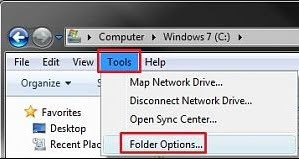
3) Click on Folder Options
4) Select Show hidden files, folders and drives.
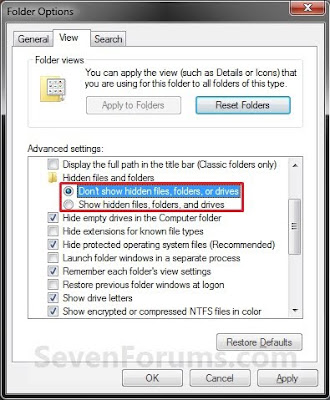 5) Click on Apply
5) Click on Apply








